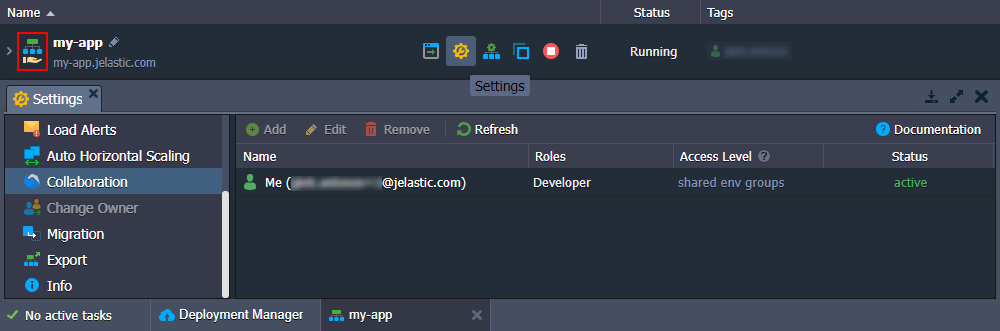Share Environment
Environment Sharing is a particular case of the account collaboration feature - when you want to give access or some functionality of your account to other users. The only difference is that you need to share just a single environment.
Check a quick summary of the feature for better understanding:
- environment owner has complete control over the environment
- collaborators can only perform actions allowed by the owner (through the assigned roles)
- only the owner is charged for the shared environment
In order to share an environment, select it and go to the Settings > Collaboration tab. Here, you can see a list of all existing collaborators (if any) that have access to the current environment.
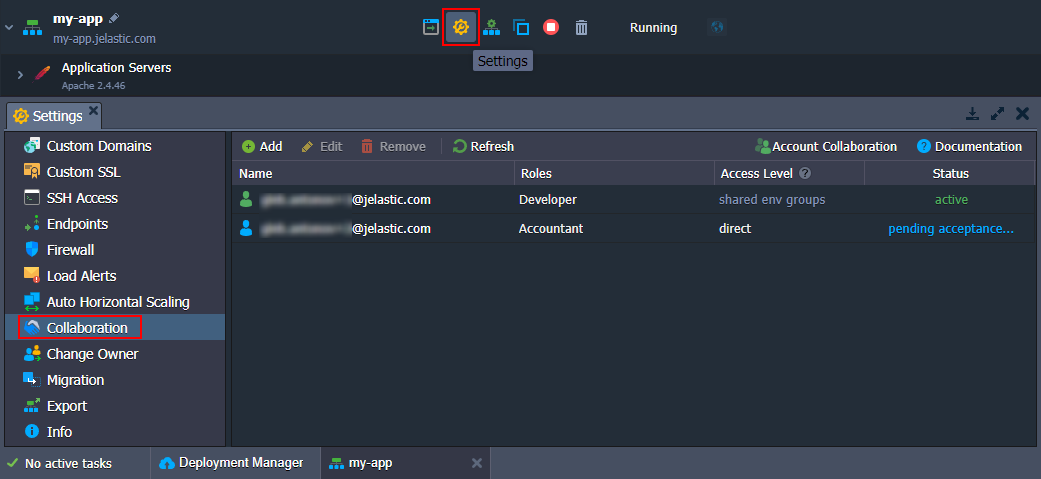
Tip: When accessing this tab as a collaborator, you can only check your own role for the current shared environment. However, the environment owner can share access and management possibilities through the Collaboration policy (cannot edit own roles).
- The table provides detailed information on access to the current environment. You can find all the required data in the following four columns:
- Name - lists emails of collaboration members that have access to the environment. Hover over to see the current member’s management options (Edit or Remove direct access).
- Roles - shows the exact access roles for the current environment per collaborator. Hover over for the combined list of policies from all roles.
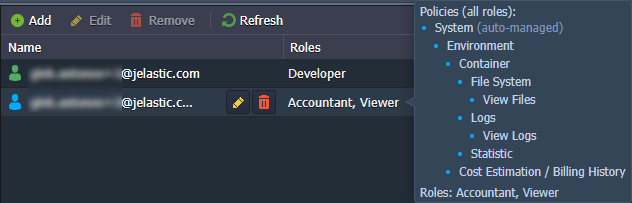
- Access Level - shows the highest access level for the current environment. Hover over for more details. Information on the access level algorithm can be found upon hovering over the column header.

- Status - provides the collaboration status of the member (active, pending acceptance, left, suspended). The icon color at the start of each record also represents status.
- Click the Add button at the top of the tools panel to provide direct access to the environment. Here, you need to provide the following data: